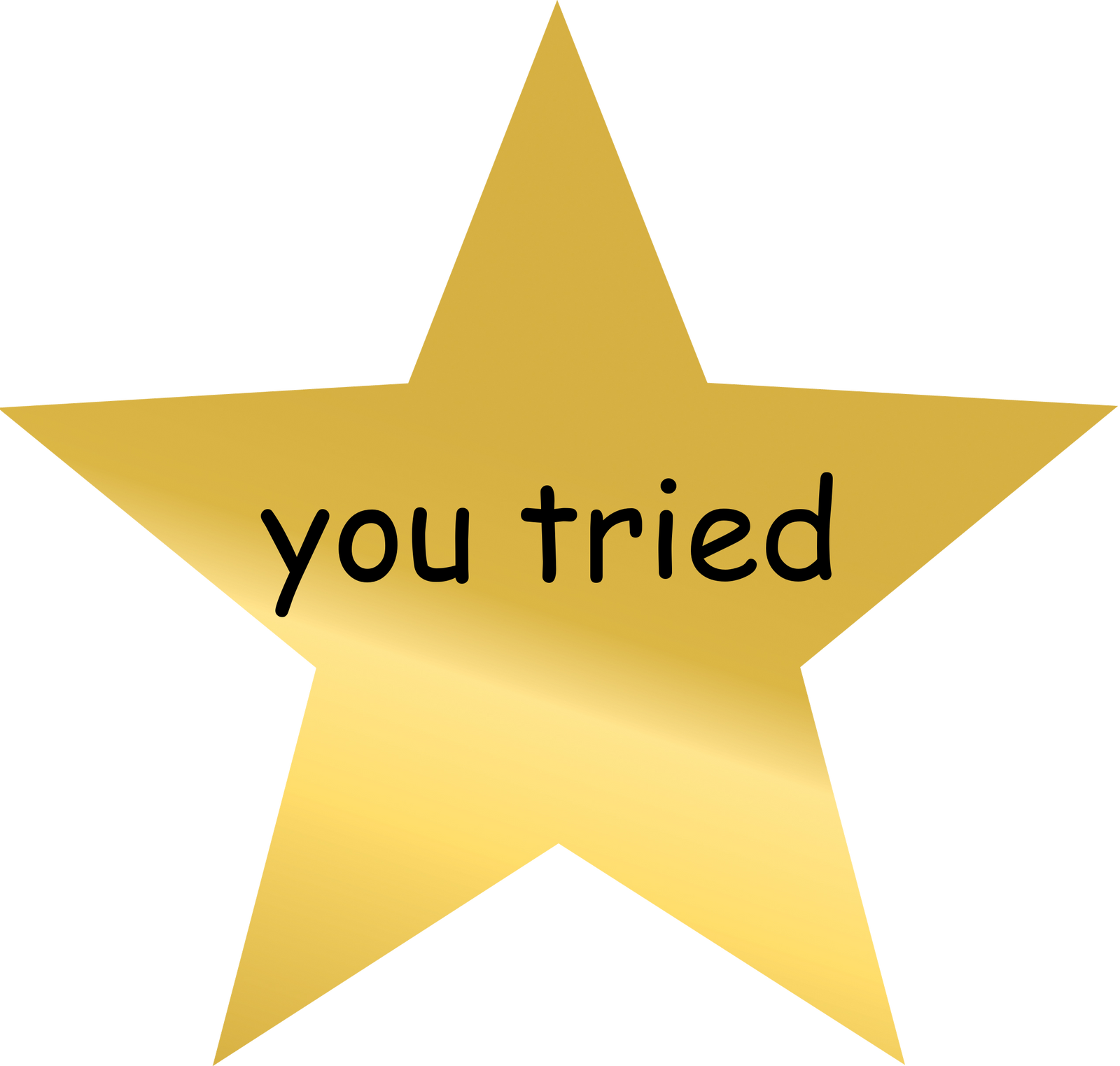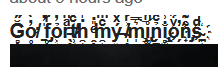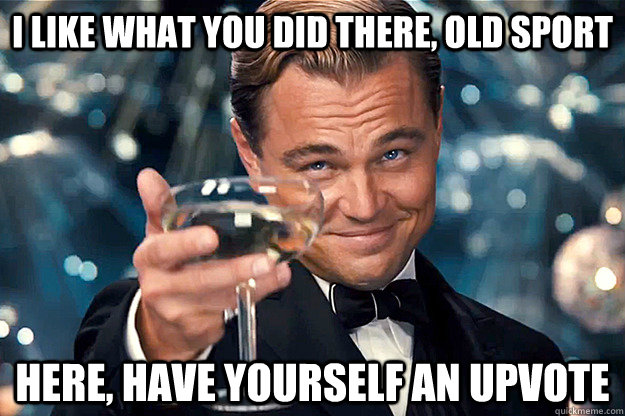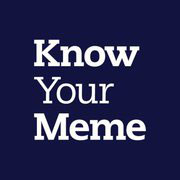Also refer to KYMdb Style Guide and Wikipedia: Textile.
I won't explain everything here, but I'll give you the textile you'll find most commonly on this site.
Bold: Place a * on both sides of the text you want bold. Result: Bold Text
Italic: Place a _ on both sides of the text you want italic. Result: Italic Text
Strikethrough: Place a – on both sides of the text you want strikethrough. Result: Strikethrough Text
Underlined text is done differently: Start your text with < u > and end your text with < /u >, remove the spaces of course when using it. This doesn't work on the forums however, therefore I can't correctly show it.
These can all be combined with each other as well, creating the combined results: Ultra Combo!
%{font-size:12pt}font size% will change the size of the text by changing the number. Like this.
%{color:red}text in red% will change the color of the text by changing the color name. Like this.
Place exclamation marks (!) on both sides of the Url or use <img src="Url">, the second code allows to change the size of the text by adding width="X" or height="X" behind it, with X being a number.
So <img src="https://i.kym-cdn.com/photos/images/newsfeed/000/428/023/6d9.jpg" height="300"> becomes:

!https://i.kym-cdn.com/photos/images/newsfeed/000/428/023/6d9.jpg! would also post the image, but wouldn't change the height or width. To change the size with this method, the size has to be applied differently: !{height: 300px}https://i.kym-cdn.com/photos/images/newsfeed/000/428/023/6d9.jpg!
Start the sentence with h2. (dot included) followed by a space. The number can vary between 1 and 6, with 1 being the biggest header. Entries most commonly use h2. and h4. in their headers.
<blockquote> Text to be quoted. </blockquote> will create quoted text. Starting a line with bq. (followed by a space) creates the same effect but will only function on the paragraph it's applied to and stops working for the next paragraph.
Text
This can be used to name your links and make them a hyperlink. This is done by using either "Name of the Link":Url or <a href="Url">Name of the Link</a>
So "Super Special Awesome Link":https://knowyourmeme.com/ becomes Super Special Awesome Link.
The Name of the Link can also be changed by an image html or textile, making the image the link. So
<a href="https://knowyourmeme.com/"> <img src="https://i.kym-cdn.com/photos/images/newsfeed/000/428/023/6d9.jpg" height="300"> </a>
and
"!{300 px}https://i.kym-cdn.com/photos/images/newsfeed/000/428/023/6d9.jpg!":https://knowyourmeme.com/
become:

- Start a sentence with a * followed by a space to use bullets, as seen in these examples.
- Use
<center> and end with </center> to center your text or image, giving it a more professional look in entries with media. This creates small text on the forum, so there you have to place an enter between the start and end of the code, and your text.
-
<br> creates an extra enter, creating some room between 2 paragraphes of text or media and text.
- This also goes for
<hr>, but this one adds a line. Placing 3 – 's behind each other with an enter before and after also works. This creates:
Use either <div class="spoiler">Hidden Text</div> or <div class="spoiler" title="Title">Hidden Text</div>. Difference with the second one is that you can change the title of the button. If you don't want your text to be small within the spoiler, just place an enter between both ends of the code and the text. Creating:
Either place an @ on both sides of the textile, or use <code> Textile </code>. Enough examples of this can be found in this post. Some don't allow this however, in which case I use ( and ) for the examples.
However, using @ or the <code> methods can generate odd small text in certain areas of the site, which can be annoying if you want to avoid textile without this effect. To bypass this, place two equation signs on both sides of the text. So in the case of avoiding bold text: *text* will be fixed to *text*. This only works on textile and not html.
. You also might get this if the image has been deleted from that web address or if it was moved.